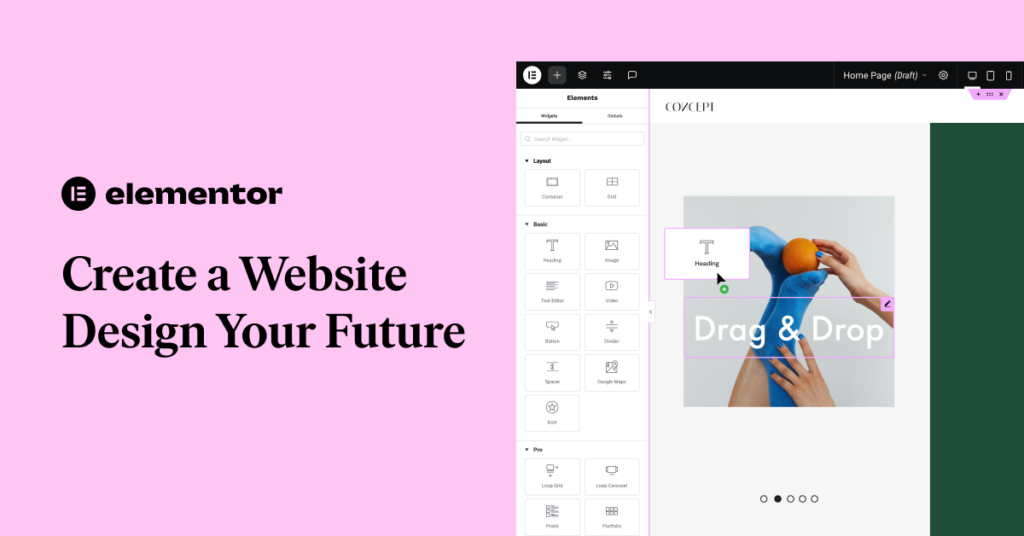Elementor is a powerful page builder that offers an easy and flexible way to create websites on WordPress. In this article, we’ll explore how to use Elementor to build your own website.
Step 1: Install WordPress
- Choose a Hosting Plan: Start by selecting a reliable hosting provider. Popular options include Bluehost, SiteGround, and Kinsta.
- Install WordPress: Follow your hosting provider’s instructions to install WordPress.
Step 2: Install Elementor
- Log in to Your WordPress Dashboard: Access your WordPress dashboard.
- Go to Plugins: Click on the “Plugins” section and then on “Add New.”
- Search for Elementor: Type “Elementor” in the search bar and click “Install Now.”
- Activate the Plugin: After installation, click the “Activate” button.
Step 3: Create a New Page
- Go to Pages: Click on “Pages” and then “Add New.”
- Enter a Page Title: Name your page, like “Home” or “About Us.”
- Edit with Elementor: Click on the “Edit with Elementor” button.
Step 4: Understand the Elementor Interface
- Drag-and-Drop Editor: Elementor’s interface allows you to easily drag and drop elements onto your page.
- Widgets Panel: On the left side, you’ll find a panel with widgets, where you can choose headings, text, images, buttons, and more.
Step 5: Design Your Page
- Add Elements: Drag desired elements from the widgets panel onto your page. For example:
- Heading: For your title.
- Text Editor: For content.
- Image: To enhance visual appeal.
- Button: For calls to action.
- Customize Settings: Click on each element to customize settings like colors, fonts, margins, and paddings.
Step 6: Responsive Design
- Check Responsive Mode: Click the responsive mode icon in the top left corner to view desktop, tablet, and mobile layouts.
- Make Adjustments: Adjust settings as needed for each view.
Step 7: Publish Your Page
- Preview Changes: Click the “Preview” button to see how your page looks.
- Publish: When satisfied, click the “Publish” button.
Step 8: Create Additional Pages
- Other Pages: Create additional pages for your website, like “About Us,” “Contact,” and “Blog.”
- Set Up Menu: Go to the “Appearance” section, click on “Menus,” and add your pages to the menu.
Step 9: Add Plugins and Features
- SEO Plugins: Install Yoast SEO or Rank Math to improve your website’s visibility on search engines.
- Security Plugins: Use Wordfence or Sucuri to keep your website secure.
- Performance Optimization: Install caching plugins like W3 Total Cache or WP Super Cache to enhance speed.
Step 10: Regular Updates and Maintenance
- Update Content: Regularly update your content.
- Update Plugins and Themes: Keep your plugins and themes up to date for security and performance.
Conclusion
Building a website with Elementor is a straightforward process that combines creativity and functionality. By following this guide, you can design your own website without any coding knowledge. Now you’re ready to launch your website! If you have any questions, feel free to ask!