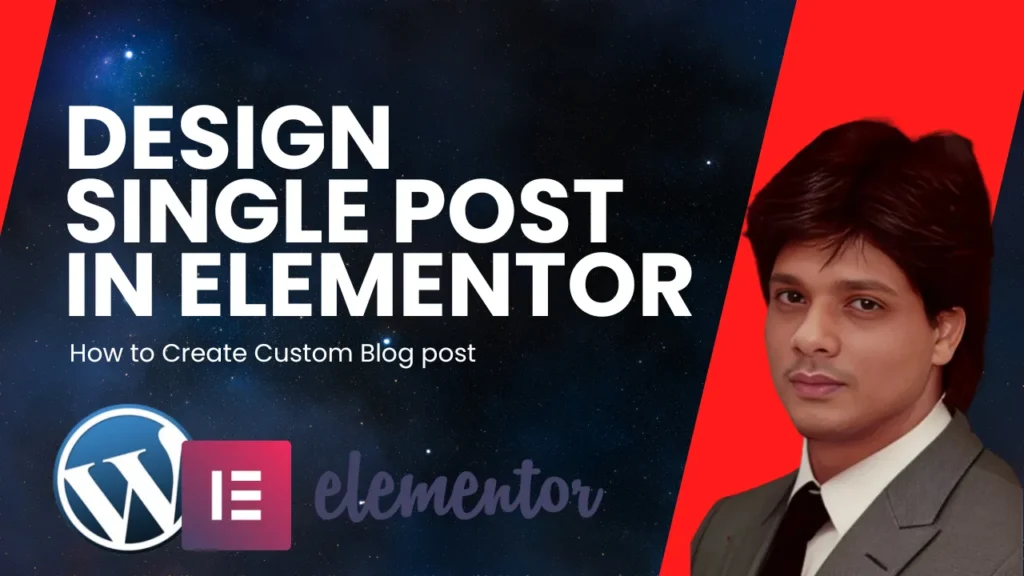Designing a single post template in Elementor gives you the flexibility to style your blog posts exactly the way you want without needing coding knowledge. Elementor allows you to create custom layouts and designs, including controlling how your post title, content, author bio, and other elements appear on the page. In this guide, we’ll walk through the steps to design a single post in Elementor and introduce a plugin that will let you unlock more of Elementor’s pro features without needing Elementor Pro itself.
Step 1: Set Up Your Single Post Template

Step 2: Customize Your Design
Open Elementor Theme Builder: Go to your WordPress dashboard, navigate to Templates > Theme Builder. Here, you can create and customize the single post layout.
Create a New Template: Click on “Add New” and select Single Post. This will allow you to design the layout for all your posts.
Choose a Pre-Made Layout: Elementor offers pre-designed templates you can choose from, or you can start from scratch.
Add Dynamic Elements: Use Elementor’s dynamic widgets like:
- Post Title: Drag and drop the Post Title widget.
- Post Content: Use the Post Content widget to automatically display the blog’s main text.
- Author Box: Add an Author Box widget to show the writer’s name and bio.
- Post Meta: Include date, category, or tags for more detailed information.
Step 2: Customize Your Design
- Adjust Layout: Using Elementor’s Flexbox Containers, you can arrange the layout of your post. Create sections for the title, featured image, and post content. You can even add multiple columns for a modern, clean look.
- Style the Post Content: You can change the typography, colors, margins, and padding of your text to ensure the post aligns with your brand’s design.
- Add Featured Image: Place the Featured Image widget where you want it to appear, typically at the top of the post.
- Add Related Posts or Comments Section: You can also add related posts or a comments section to keep users engaged.
Step 3: Make the Design Responsive
Related Post: How To Create Website with Elementor
Ensure that your single post design looks great on all devices. Use Elementor’s responsive controls to adjust font sizes, margins, and layout for desktop, tablet, and mobile views.
Unlock Pro Features with a Plugin
To unlock more advanced features like global widgets, additional templates, and more design options, you can use the Pro Elements. This plugin offers many of the pro features you might need, such as post grids, sliders, and more dynamic content widgets.
With this setup, you’ll have full control over how your single post looks and behaves across your website, whether you’re using Elementor Free or with the help of Pro Elements to enhance your design options.
Watch Full Tutorial: